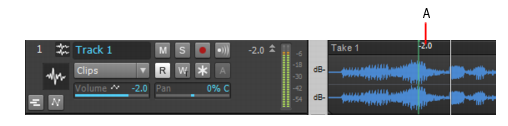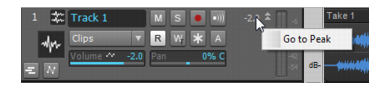Buses and audio tracks have a feature called Peak Markers. A Peak Marker in each audio track or bus moves along in the Clips pane just behind the Now Time cursor displaying the highest peak found during playback. Peak Markers appear in two different colors: one color if the peak is below 0 dB, and a different color if the peak is above 0dB. By default, peaks below 0dB will be green, and peaks above 0dB will be red. Colors for both Peak Markers and their text fields are configurable in Edit > Preferences > Customization - Colors.A. Peak marker




Tip - Searching Documentation
Tip: To search for a specific topic, type your search query in the Search Cakewalk.com field at the top right of this page.
When the search results appear, click which product's documentation you would like to search to filter the search results further.
Note - Using Offline Help
Note: If you prefer to always use offline Help, go to Edit > Preferences > File > Advanced in your Cakewalk software and select Always Use Offline Help.
If you are not connected to the internet, your Cakewalk software will default to showing offline help until an internet connection becomes available.